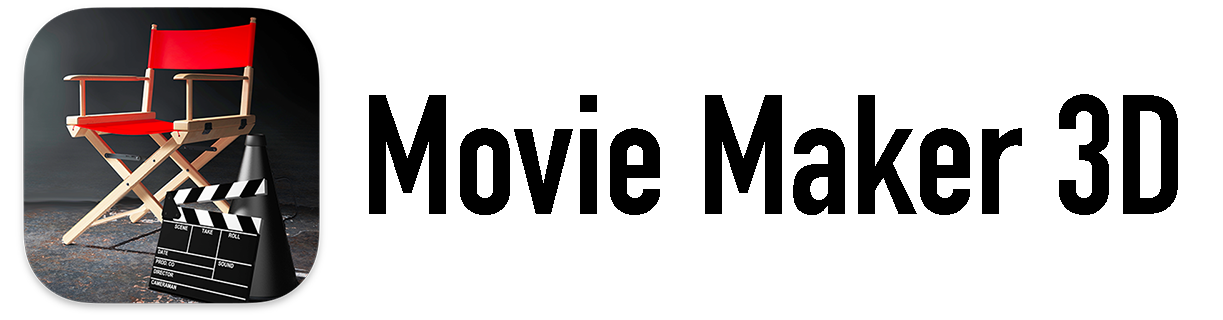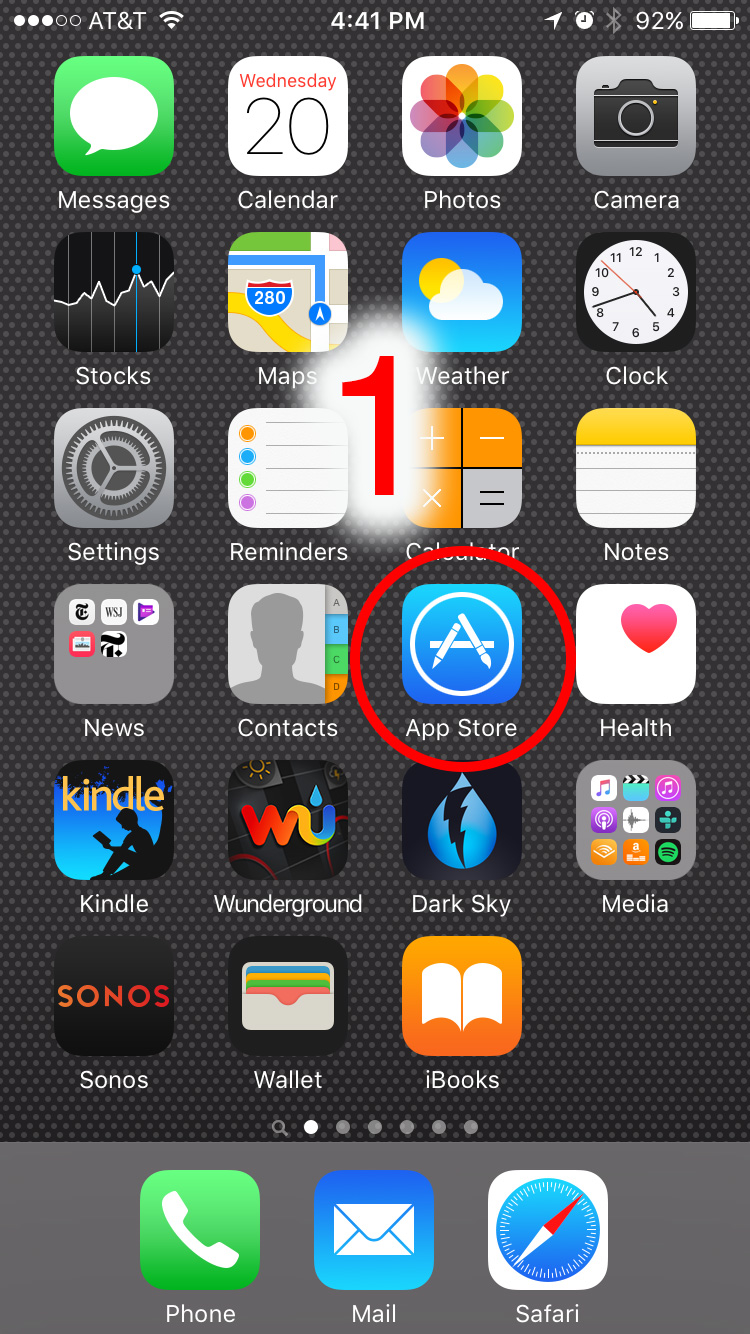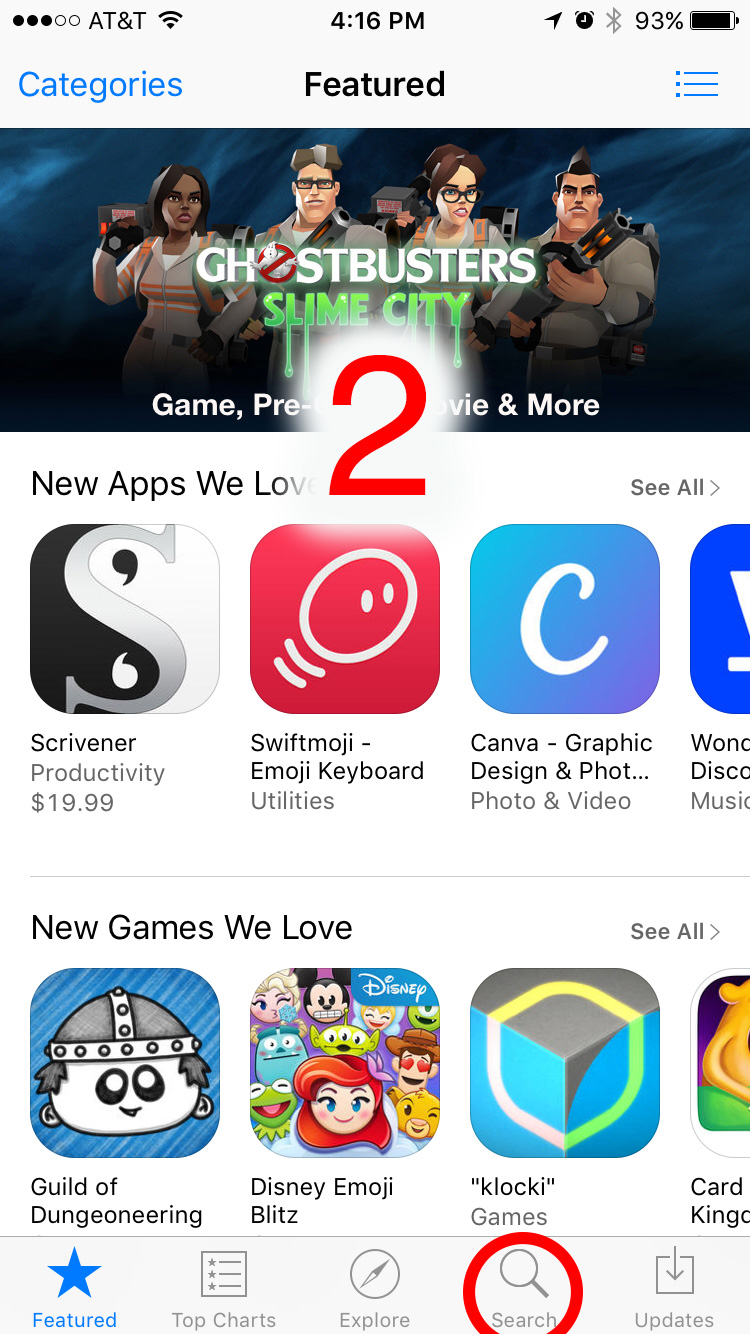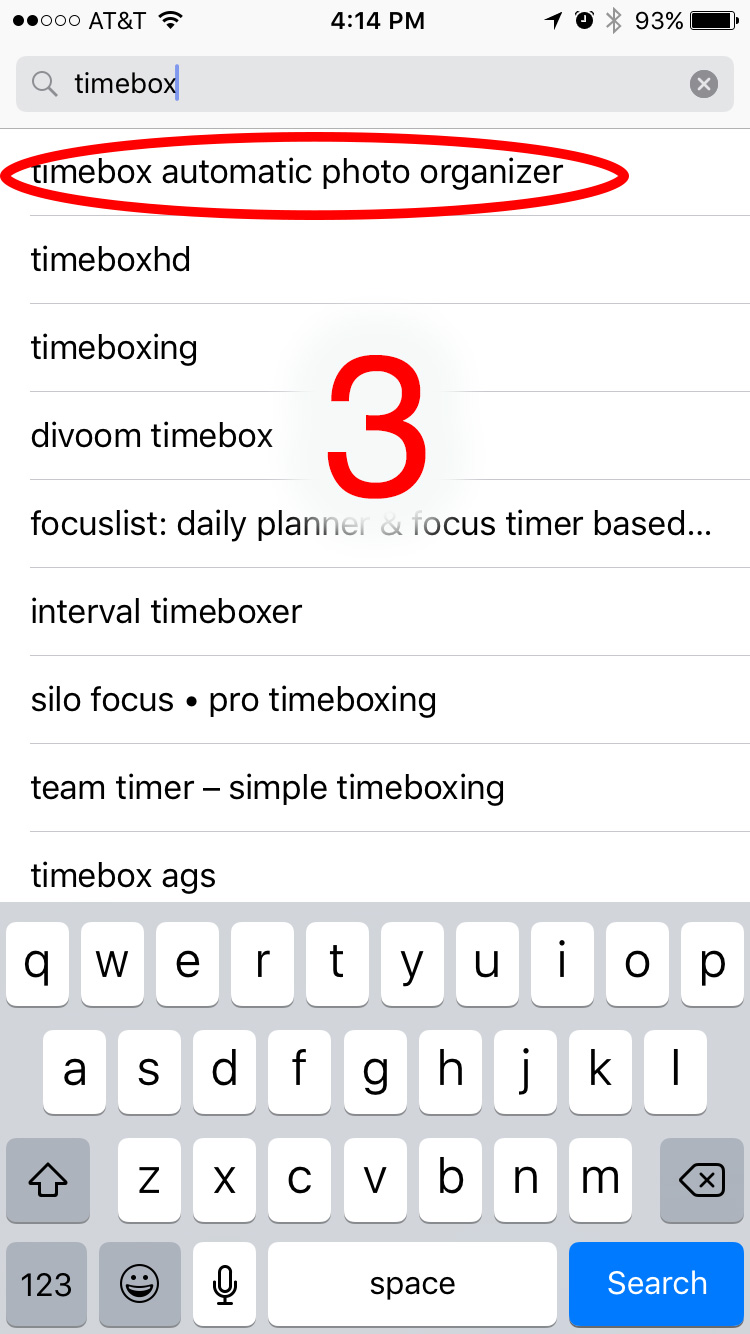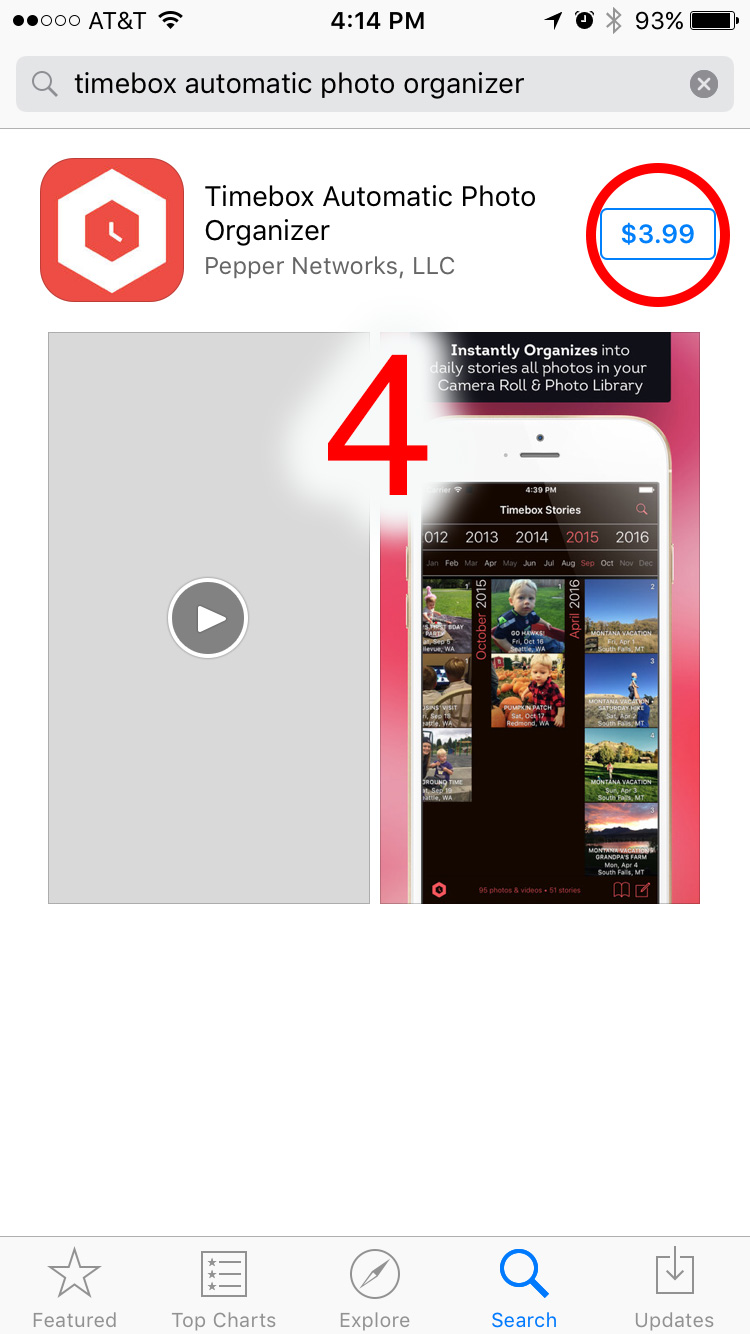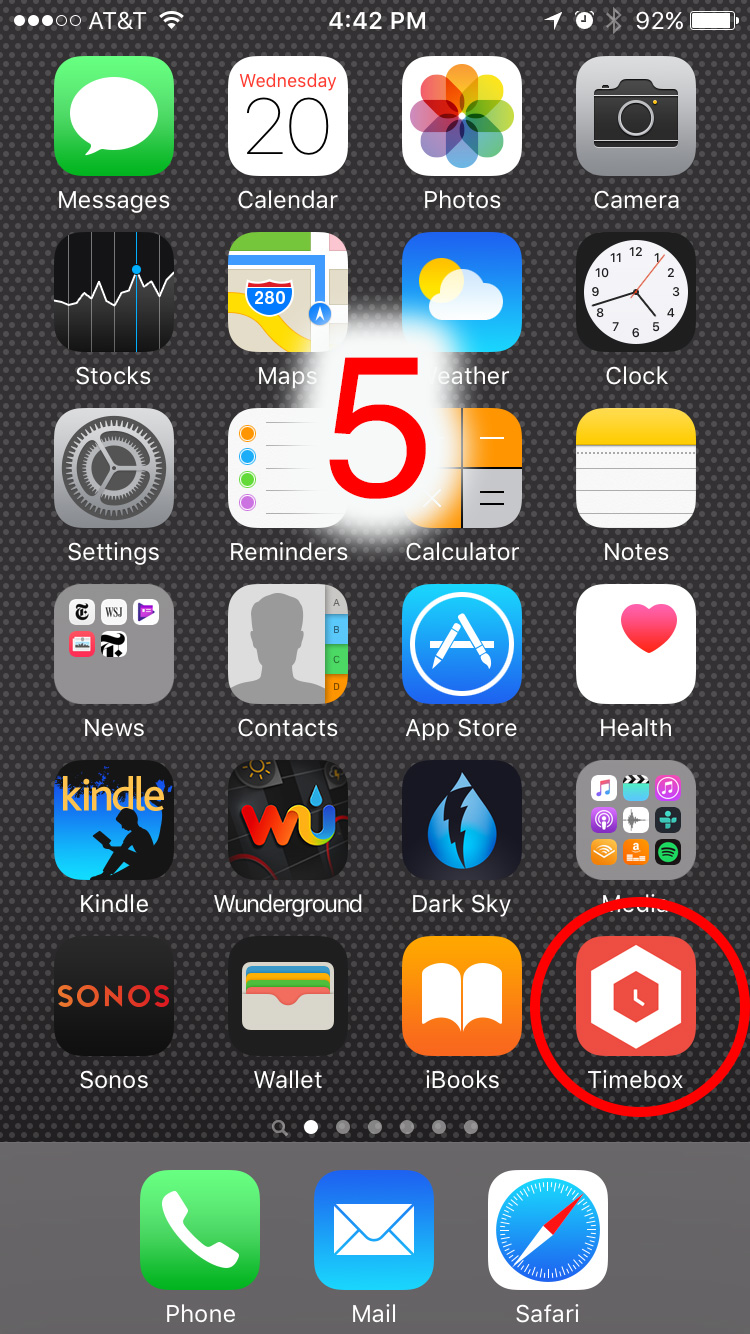Timebox 4.2 is now available. We’re excited about it because among a few small fixes it also includes larger images on the Timebox timeline. On the iPhone in particular, it was hard to see any details in the photos. There’re now about twice the size and much easier to see.
We also heard from some of you that you wanted to make videos from multiple stories. You got it!
- Just tap select in the upper right corner.
- Select your stories.
- Tap the share button in the lower right corner.
- Tap Make Video Story
- Enjoy and share with your friends, family and followers, if you want.
Here’s the full list of what is new in the 4.2 update:
- Increased size of timeline images.
- Changed print button on timeline to “Select”, moved up next to search button
- Added support for making a video from multiple stories from timeline via new Select / share button.
- Added video making support for text blocks, including animated scrolling for very large text blocks.
- Added captions and locations to zoomed photo mode.
- Improved database performance and fixed some bugs.
If you like to take photos of your travels, adventures, events, family and friends, write about them and occasionally share and print the stories, then Timebox is for you. Take photos and videos as usual. Add your writing. Timebox does the organizing and sharing. You keep the memories. Simple.
Please let us know what you think or if you have any questions or comments. We love to hear from you!