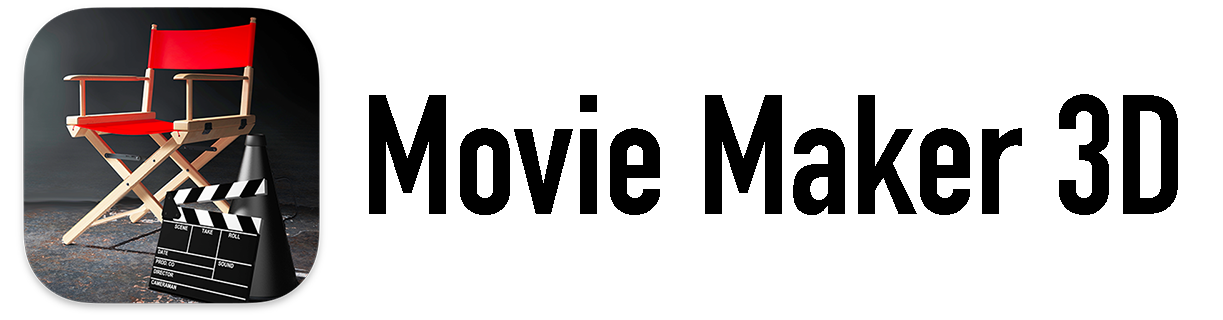Sometimes when we are far away from each other we don’t talk enough. When we get around to it we might be rushed, not in the mood or forget some of the stories we wanted to share. We say we have pictures and will send them but we don’t always for some reason or another. Timebox gifts make sharing your photos and stories simple.
- Ebooks are the fastest and least expensive way to share your Timebox stories. Share as many copies as you want for free.
- Low-cost Timebox magazines are ideal when you need multiple copies. From $6.99.
- Timebox hardcover books are perfect for browsing your stories and memories. Ideal for the coffee table. From $20.99.
- Memory cubes are designed to stand the test of time. Simply design a cube from your Timebox and preview it in 3D. $149.99.
- NEW Posters - See your favorite photos everyday. Timebox will create a high-quality, landscape wall poster collage with your photos. Available in 3 sizes: Small (11x14 inches) $17.99, Medium (16x20 inches) $35.99, Large (20x30 inches) $54.99.
To get started just tap the Gifts tab, choose your gift and follow the steps. Preview and modify your gift until you are completely satisfied.
Simple to make. Fun to give. Even to yourself.
P.S. If you know someone who might love Timebox, please send them a link to our site. We would also appreciate it if you would take a minute to rate Timebox in the App Store. Thanks in advance for your time.